I’ve been a multi-device user for a long time. In high school, I used an iPod, a flip phone, and the shared family desktop computer.
The purpose for each device was fairly clear. If I wanted to tell a friend I was coming over, my device choice was clear. I wasn’t going to go to my computer and send an email (although MSN messenger could have been a viable option, assuming we were both online). Odds were, I would grab my cell phone and either sends text or i my friend to let them know I was on my way.
If I wanted to listen to music, I had more options. I could use the computer and iTunes to listen to music (assuming I was at home and sitting at the computer), I could pop in earbuds and listen to music on my iPod, or I could go “old school” and listen to the radio or CDs. In reality, the most complicated device decision I had to make was where and how I wanted to listen to music.
Through college, the same was more or less true. My iPod was still my default music playing device, although I had a laptop that untethered me slightly from my high school days. I was still using a “basic” phone – just calls, texting and a camera. There was very rarely a question about what “the right device” was, if I had a paper to write, I wasn’t doing it on an LG Rumor or a Motorola ROKR.
Then, things changed.
When Apple launched the iPhone, it began to blur some of those lines, though. Now the iPhone could be used in place of an iPod or an email device. It became more about what devices was situationally more convenient. iPod sales began to slow as more and more smartphones offered an integrated music player and easy music library management.
In 2010 the iPad was announced and it found its way into the multi-device lifestyle of many people. The iPhone was powerful enough for small tasks, the iPad was better for long-form reading and writing, and the Mac (or any computer) was the place to do more detailed, power-intensive work.
Fast forward just a few short years, and we got iPhones with larger displays. This enabled “bigger” work to be done on an iPhone. Not only could you email or text or browse the web and social media on an iPhone – you could edit photos, audio, or video. You could create and edit spreadsheets and presentations. With a few choice apps, you could create, edit, and deploy code or remotely administer a server. It wasn’t an ideal experience in some cases, but it was sufficient in a pinch.
At the same time, the iPad was getting better. More apps took advantage of the power and even the bigger screen. Third-party accessory makers started creating fancy stands, cases, and keyboards. Then the iPad got iOS 9. Now the iPad could do two things at once. It was more capable than an iPhone, but not quite a traditional computer.
iOS 9 became the start of a tipping point in the tech journalism industry. The iPad could do enough computer stuff to get work done. Apps like Workflow helped to fill in some gaps and allow for better inter-application communication. The iPad was still generally viewed as inferior – a second class citizen in the computer world – but (contrary to sales numbers) it was growing.
Then the iPad Pro happened, and not long after, iOS 11. Now, the iPad could do 3 things at a time. You could quickly drag data between apps. Pairing apps was easier. The files app allowed for easy document access (mostly). The line between iPad and Computer was beginning to blur with iOS 9. Now the line is gone.[note]Yes, I know – some tasks require software not available on iOS.[/note] Left behind is personal preference.
Now that there are multiple devices, all capable of performing the same task, the idea of a distinct device for a specific thing is fading. The right device is either the one you have available, or the one that offers the experience you prefer. There isn’t a “right device for a job”. There is a “right device for a job for you”. Whether it’s an app you like better on iOS, or a process that you are personally more efficient at doing on a computer, it’s no longer about what is correct, it’s about what is comfortable.
The iPod was just a music player. The Motorola RAZR was just a phone and texting device. Devices aren’t so simple anymore. They are a multi-tool of computing. The iPhone is a pocket sized computer, and nobody seems to push back on that. Why are we still arguing about whether or not the iPad is computer?
It does computer things. The interface may be different, but the same is true of macOS vs Windows. Instead of fighting about whether you can do real work on an iPad, maybe we should be asking ourselves the more important question – What’s a computer?[note]Computer (noun): an electronic device for storing and processing data, typically in binary form, according to instructions given to it in a variable program.[/note]
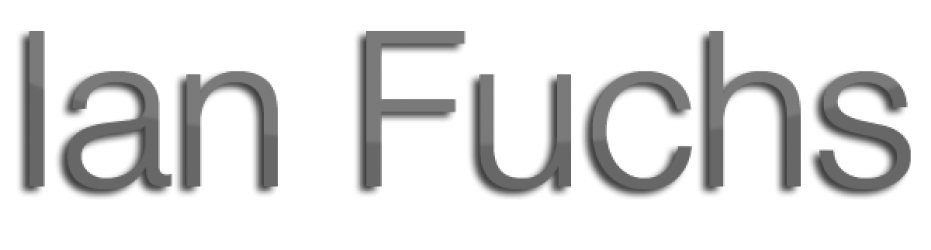





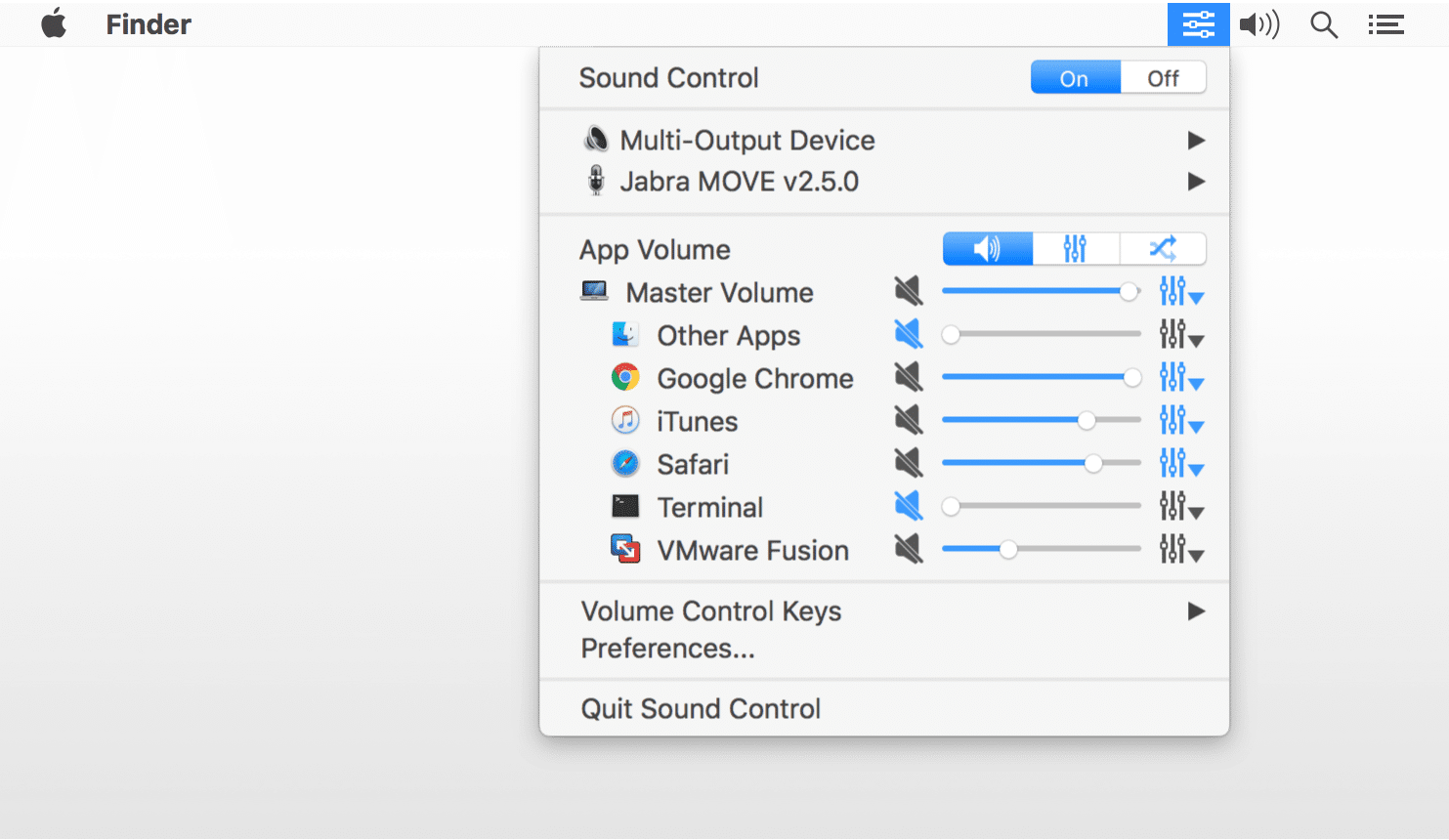








 ).
).



