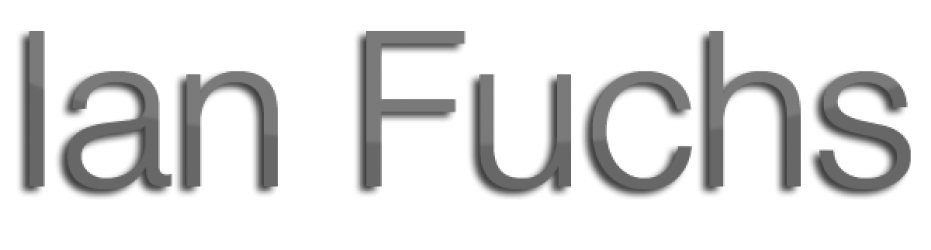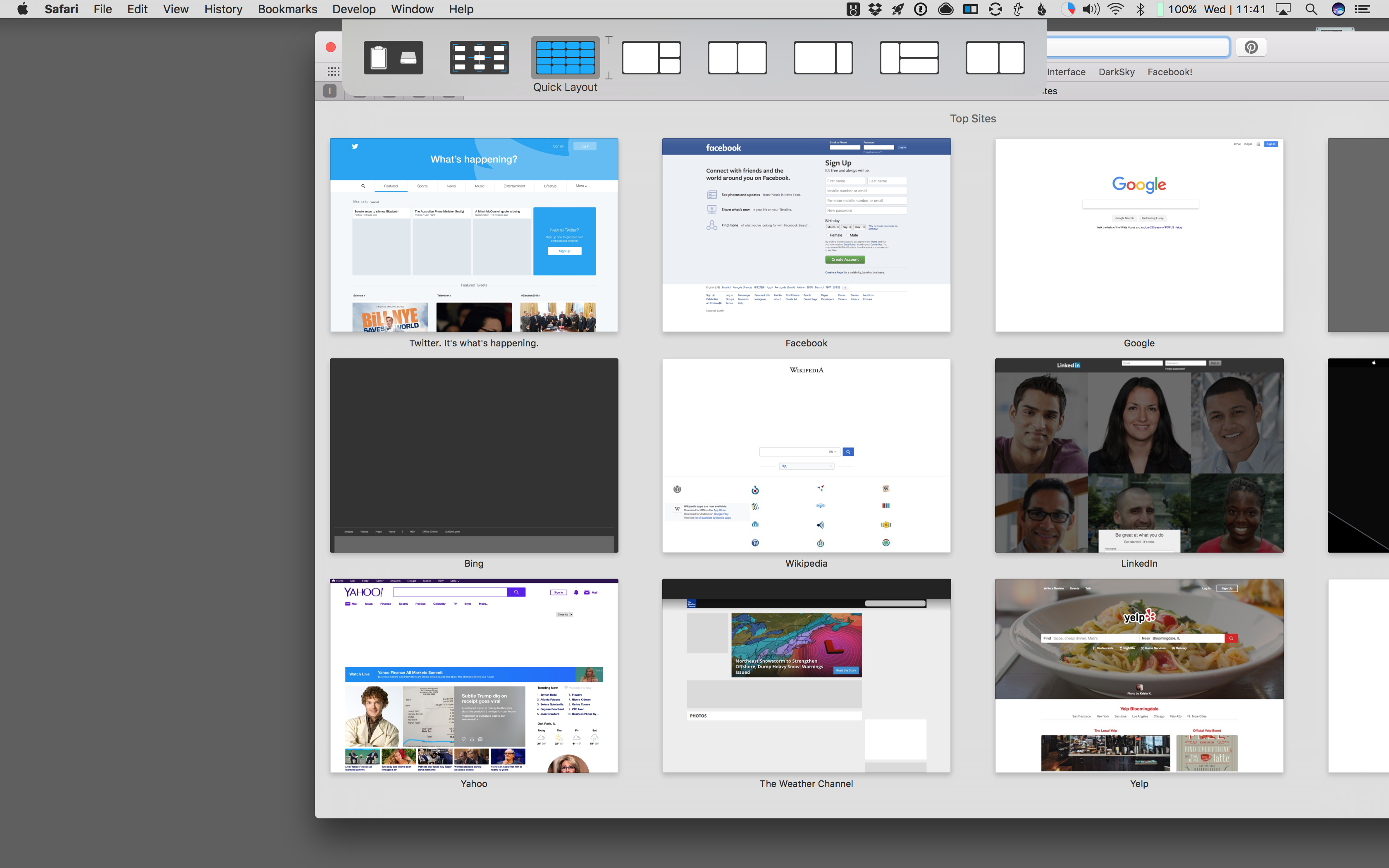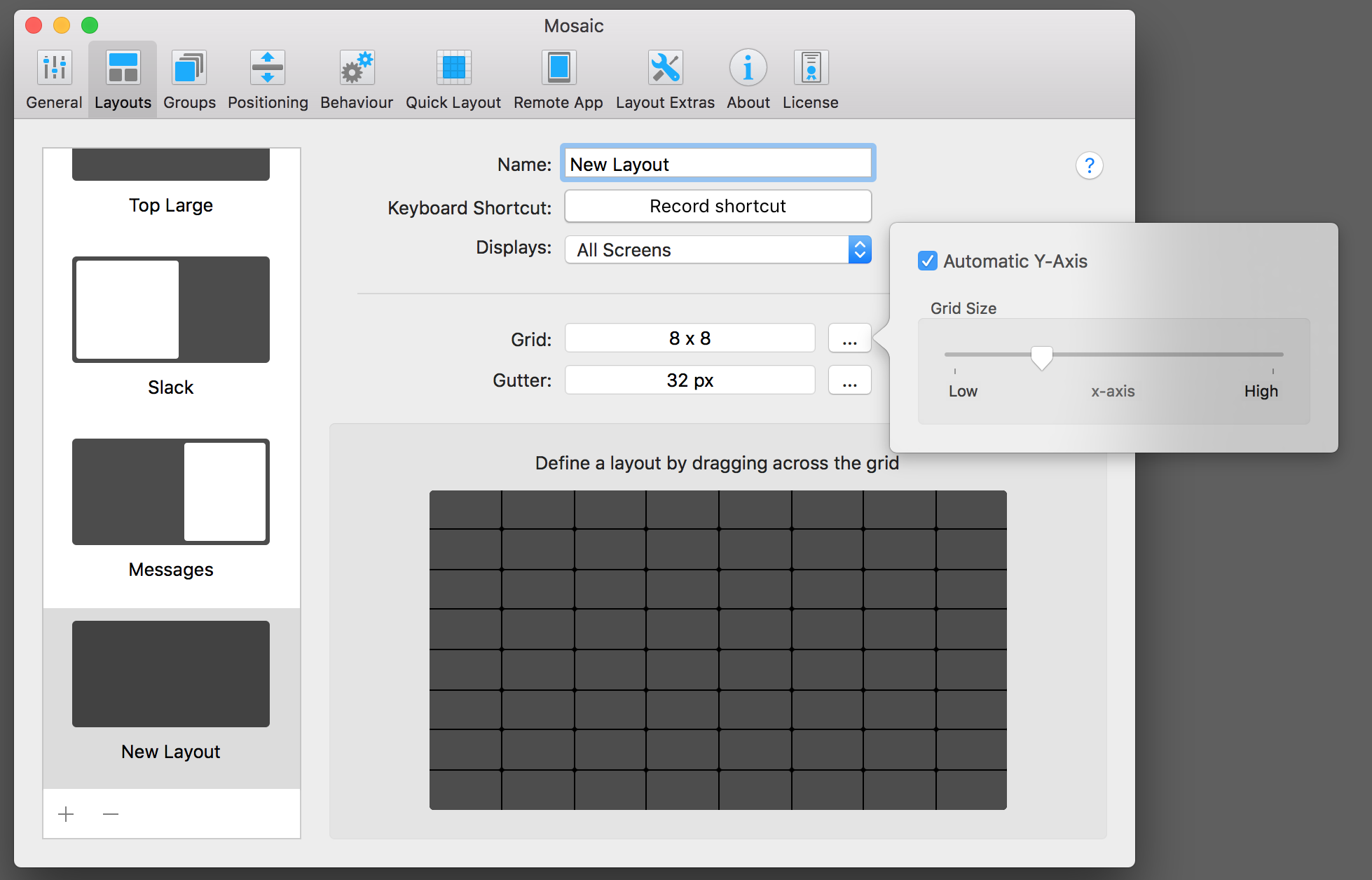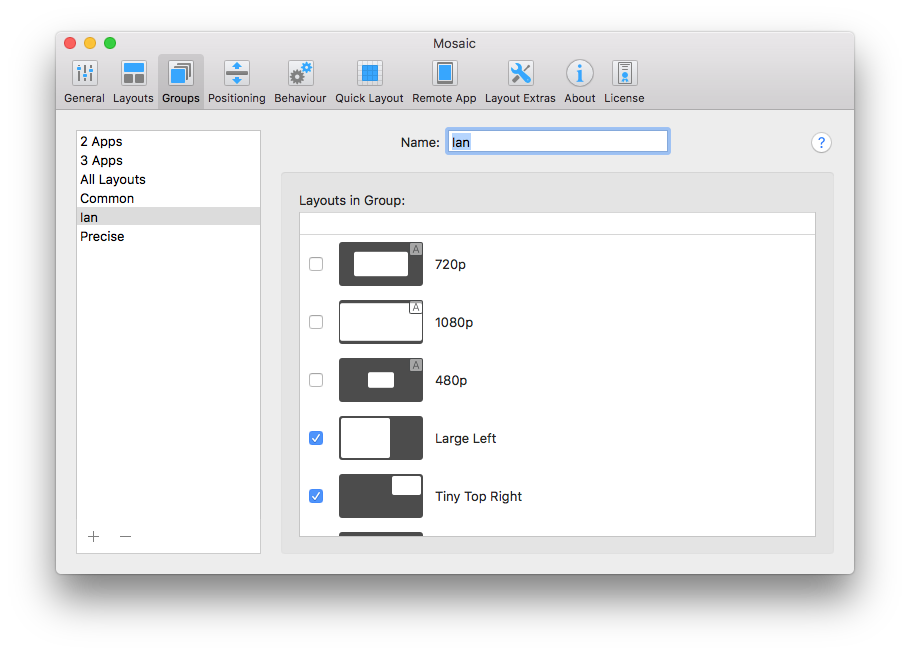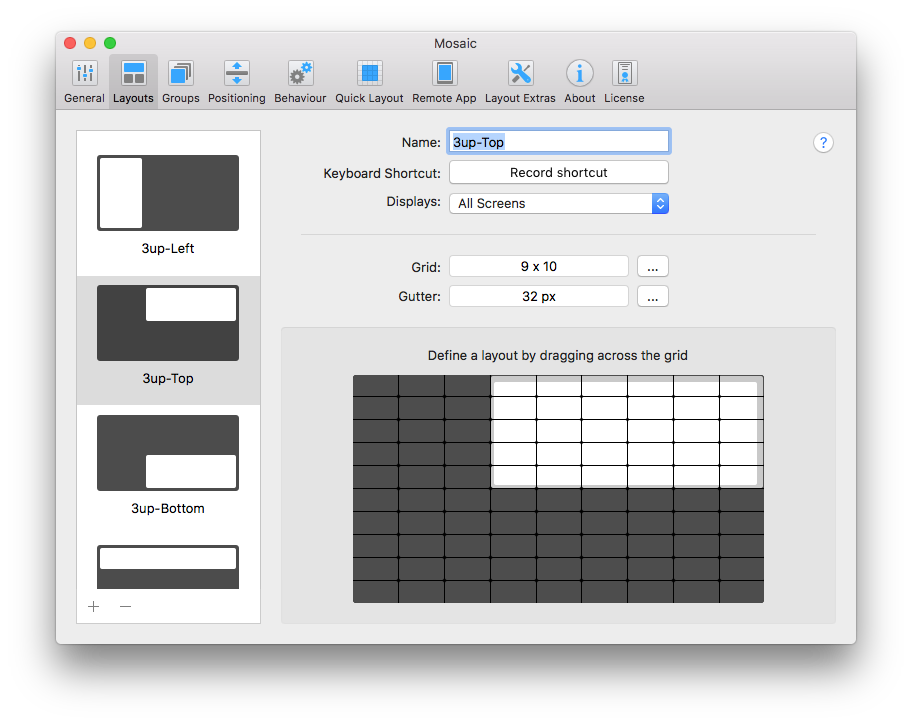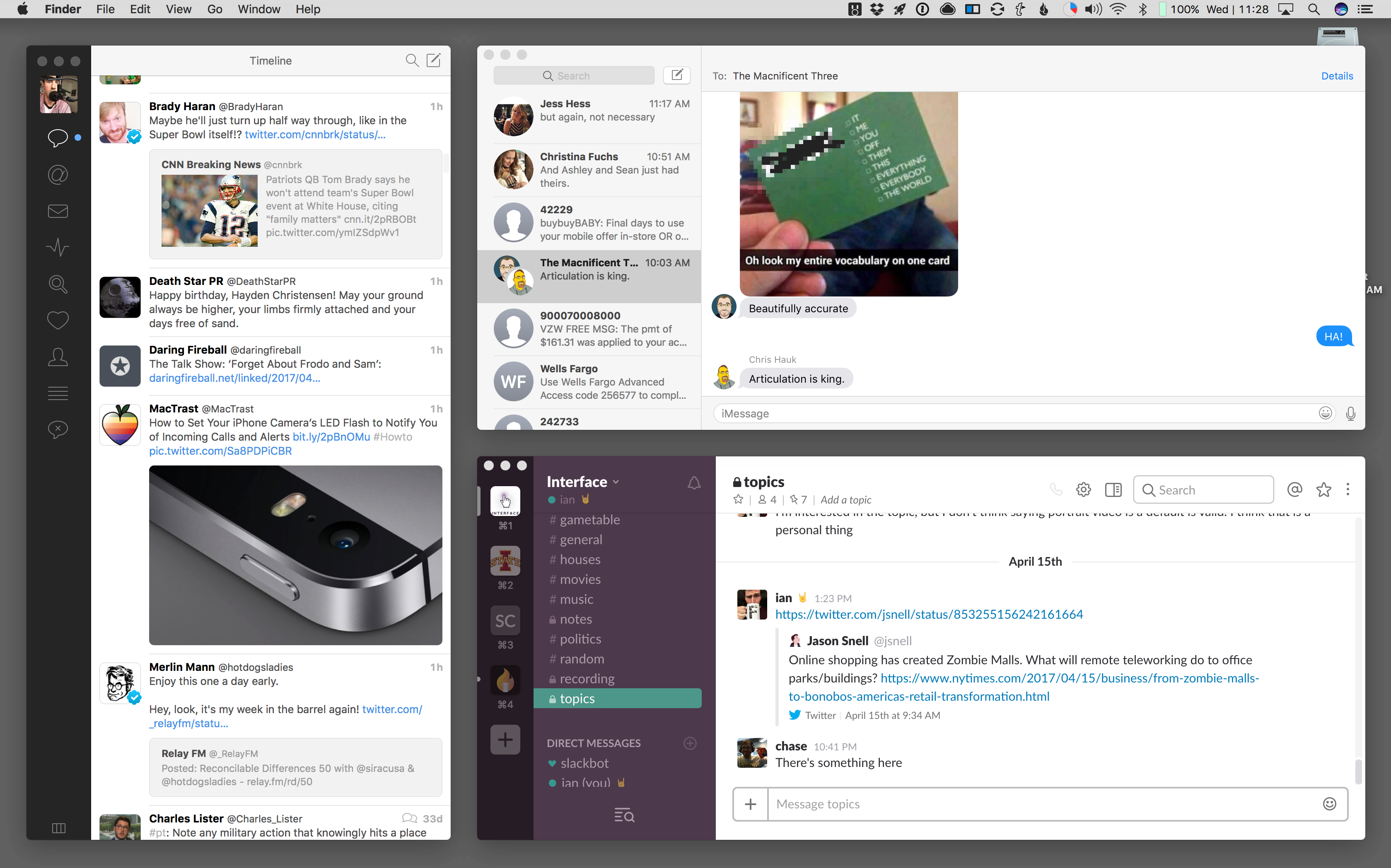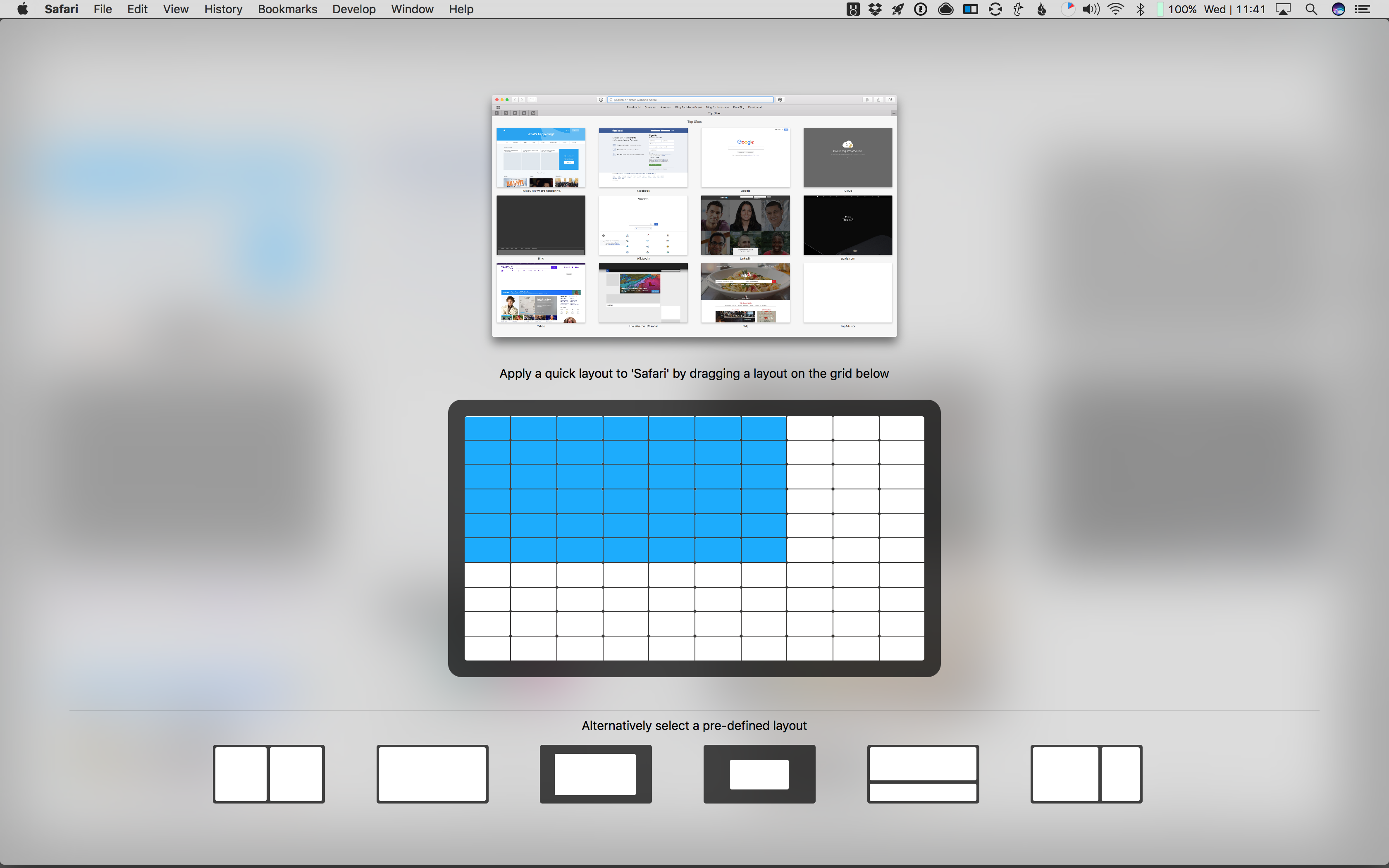Apple’s AirPods have quite possibly been the most hyped headphones I can recall. They’re fully wireless, they recharge in their case, they allow you to talk to Siri, and they offer surprisingly decent audio quality. But some say they look stupid, and if your ear isn’t perfectly shaped, they have a tendency to want to sneak out of your head. Then there’s the issue of backorder. Nearly 6 months after their release, they’re still perpetually shipping in 4-6 weeks.
The Rowkin Bit Charge Stereo, on the other hand, claim to offer many of the same features and functions of the AirPods, comes in $30 cheaper, and they’re available with 2-day shipping on Amazon Prime. But can they compete?
Overview
The Rowkin Bit Charge Stereo ($129.99 on Amazon) earbuds are tiny. Unlike the AirPods which have a little stem for the battery and mic, these are as discrete as an earplug.

Rowkin took a more traditional approach When it came to using their EarBuds. Unlike the AirPods, which have no physical buttons, each Bit earbud has a physical multifunctional button on the back, which is used to pair them both to each other, and to your device. After a failed attempt to pair, left me with only 1 of these connected to my phone, I consulted the directions – something I’ve never needed to do with a pair of headphones. Pairing requires pressing both earbuds button, waiting for them to connect to each other – indicated by little white lights – and then connecting via the Bluetooth menu on your device.
Maybe I’ve been spoiled by the magic of the AirPods, but this was a mediocre experience at best. I’m guessing the average person would find this pretty frustrating.
If I had to compare the sound quality of these to something, I would equate it to the speaker of an iPhone 3G, piped straight into your ears. These are $130 earbuds – mind you, they are wireless – but I have $9 wired earbuds that offer notably higher quality sound. The Rowkin Bit earbuds offered almost no perceivable bass, and seemed to distort quickly on the high end of the EQ. Both music and spoken audio were disappointing.

Fit wise, the Bits are a little better than AirPods. Because of their design, they actually fit into your ear hole, so they stay in place much more solidly. While running and working out, I didn’t need to adjust them a single time to make sure they were staying in place. The same is NOT true for AirPods.
Another disappointment is how the headphones interact with one another and your device. Rowkin reference the idea of primary and secondary earbuds in their pairing guide. When everything is connected, the primary earbud blinks a single white light. The secondary blinks twice. This may seem unimportant on the face of it, but becomes important when using your devices digital assistant or making phone calls.
Only the primary earbud can communicate with Siri or handle phone calls. Unlike the AirPods which can act interchangeably, the Rowkins force you to be attentive to which earbud is which. A single tap on either earbud will pause or resume playing audio, but the symmetry ends there. Double tapping the button on the primary earbud will activate your devices assistant. Double tapping the button on the secondary earbud does nothing.
Once you’ve activated Siri – or Google, whatever – the audio responses only come through that same primary earbud… the other one is just there for decoration. An overpriced earplug, if you will.
Of course, when you resume audio, both earbuds return to pumping disappointing sounds into your ears. That is, until you use them while moving. Take, for example, my walk from my car to my desk at work. In the 500 foot walk, the secondary earbud dropped connection or stopped playing audio a whopping 6 times. Each time, after a few moments, it slowly faded back in as if to pretend it was there the whole time.

Whatever technology they are using on these is not worth $130. In fact, the only part of the entire box that felt useful was the charging case for the earbuds, and that’s because the 2100 mAh battery can double as an portable battery for your smartphone. Just plug in to the USB port, and give your device a little boost.
Verdict
All-in-all, the Rowkin Bit Charge earbuds look very compelling online. They’re small, wireless, and actually fit INTO your ear. Unfortunately, their Bluetooth signal is weak, their audio quality is weak, the charging case is probably a little too bulky for your pockets, and functionally, almost any other pair of Bluetooth headphones or earbuds that I’ve used are a better option.
Pros:
- Secure fit
- Case doubles as external battery
Cons:
- Poor sound quality
- Poor Bluetooth signal
- Bulky case
- Confusing Siri/Phone call experience
For $159, the AirPods are incredible. If those don’t work for you, try the $149 Beats X (Certified Refurbished for under $130) because the Rowkin Bits are bad.
Disclaimer: The Rowkin Bit Charge Stereo earbuds were provided to me at no cost, for review. All opinions expressed are my own.