
A messy desktop causes anxiety, gets in the way, and is a pain to deal with. Spotless for Mac, keeps your files organized.Read More…

A messy desktop causes anxiety, gets in the way, and is a pain to deal with. Spotless for Mac, keeps your files organized.Read More…

Spring cleaning is just around the corner, and the Deebot N79s Amazon Alexa-controlled robot vacuum is the perfect companion for keeping your floors dust and debris free.Read More…
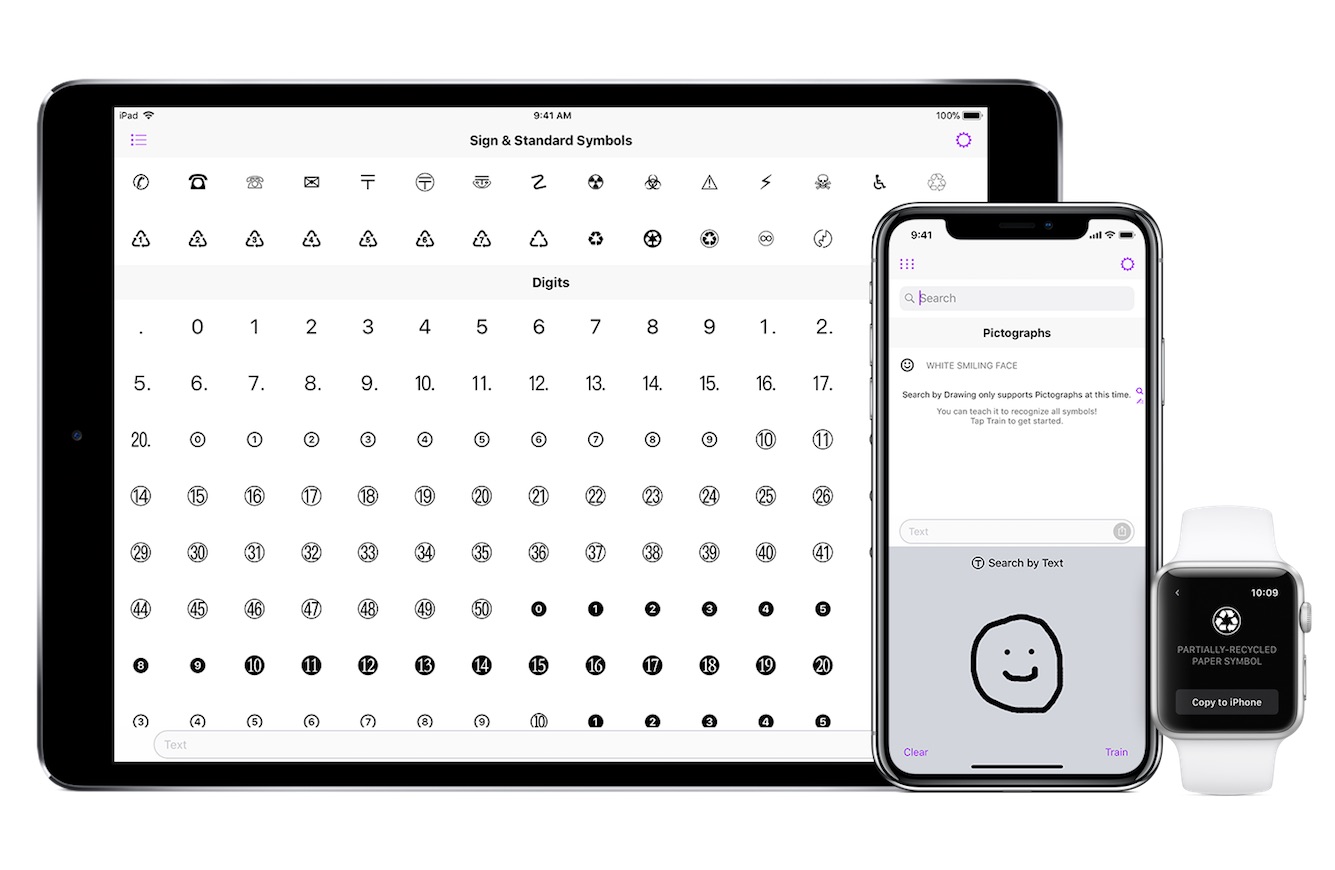 Back in 2014, we covered UniChar, a cool third-party keyboard that offered access to the wide world of Unicode characters and symbols. While the keyboard functionality of the app has remained mostly unchanged, a recent update leverages Apple’s CoreML and Vision to introduce a new way to find for the perfect pictograph…. Read the rest of this post here
Back in 2014, we covered UniChar, a cool third-party keyboard that offered access to the wide world of Unicode characters and symbols. While the keyboard functionality of the app has remained mostly unchanged, a recent update leverages Apple’s CoreML and Vision to introduce a new way to find for the perfect pictograph…. Read the rest of this post here
“UniChar uses Machine Learning to make finding special characters easier” is an article by iDownloadBlog.com.
Make sure to follow us on Twitter, Facebook, and Google+.

The quest for the best email app for iOS or Mac seems to be never ending. With each new app comes some killer feature, and usually, a laundry list of annoyances or frustrations. For me, my searching ended when I found Astro. Now version 3.0 is looking to make an already solid app even better.
Astro for iOS and macOS (free for iPhone, iPad, and Mac) is primarily an email app. It has all the things you would expect from a modern email app – an inbox with threaded messages, robust searching, priority grouping (Focused for Outlook, Primary for Google), snoozing features, and the ability to undo an accidental send.
What sets Astro apart, though, can be broken down into a few key features. These features improve functionality, ease of use, and efficiency for the app.

The main difference with Astro (compared to other email apps) is also the key feature – Astrobot. Before version 3, the Astrobot served as a “chat” interface for adding an account, creating reminders (literally a scheduled email to yourself), recommending possible VIP contacts, and suggesting emails that required a response.
In version 3.0, Astrobot has learned some new skills. Now, VIP suggestions and other suggested email actions have. Moved to the new Insight tab in the app, so you can have a better idea of what emails need our attention. Because of that, Astrobot has gotten a little smarter, and is more like an assistant inside your email app, adding the ability to manage reminders and calendar event creation through spoken or typed chat to Astrobot.

Another big feature that helped make Astro my go to email app is the collection of message handing options. Features like setting emails to auto-archive after you respond, allowing for a less cluttered inbox. Astro also give you control over when to mark messages as read (on open or on scroll, as well as when archiving), or what the app should do after archiving an email (back to inbox, auto-advance to next message). Having an app that removes a step from my usual process makes working through email much more efficient, and Astro does just that.
The final point of Astro that makes it my favorite email app to use really shines on the Mac. Much like using google mail (either gmail or google apps) web browser, Astro is full of great keyboard shortcuts. Mastering just a few quick commands – “E” for archive the current or selected message, “A” to reply all, ⌘-enter to send – has made moving through email a breeze. It’s hard to quantify how nice simple shortcuts are, but they truly make a huge productivity difference, especially compared to the stock mail.app and the never ending list of shifts, options, ⌘, and control modifiers.

From a design aesthetic, Astro 3.0 borrows on their previous app design, only puts more of the important sections of the app – Astrobot, insights, calendar, mail, and settings – into tabs along the bottom of the app (iOS). On the Mac, “Ask Astrobot” is now in a quick text entry field on the left, with Insights located near the top with Inbox and Calendar. Overall, the app is clean, simple, and includes a fun “mascot” to sit in the dock or on your home screen!
Astro also includes Slack and Amazon Alexa integrations, which I wasn’t able to test. From the look of it, they’re super interesting, but I can’t speak to the actual functionality. If you’re heavily into Slack or Amazon’s Alexa devices, this could be a great added perk.
Rating: 4.5/5.0
Having used Astro for the last 6+ months, the updates in version 3.0 make it an even better all-around email, and now calendar, application. While not everyone will find the Astrobot useful, the ability to create calendar entries, search for messages, or add reminders with “natural language” makes it a great bonus feature to an otherwise solid application. Currently, Astro only supports Gmail/Google Apps accounts, and Office365 accounts, which may pose a problem for those using other email services (like Outlook/Live or iCloud).
If you’re looking for a new email app, or like exploring the whole wide world of alternatives to the stock apps on your iPhone, iPad, or Mac, Astro is worth giving shot! Download it on the App Store (iPhone and iPad) or at helloastro.com for Mac!
from Ian Fuchs – MacTrast – Apple News, Mac, iPhone & iPad How To & Reviews
CES 2018 was a all about hyping the future, but Razer’s Project Linda concept has Andrew skeptical about the practicality of phones as computers. Meanwhile, Ian explains the iPad, but different… which is still basically an iPad, and Chase starts 2018 by listening more.
via IFTTT

The Apple Watch is a great companion device for exercise, tracking your activity, and with watchOS 4, provides access to Apple Music. For people that prefer listening to podcasts while they work out, the Apple Watch is less ideal due to the lack of podcast app, either Apple’s own Podcast app or third-party apps. A new Apple Watch app called MiniCast is looking to fill that gap and bring podcasts to your wrist.
MiniCast, available for free in the App Store (with $3.99 In-App Purchase), is a simple iPhone extension and Apple Watch app that allows uses to send podcasts from Apple’s Podcasts app, Overcast, Castro, or PocketCast to their watch…. Read the rest of this post here
“MiniCast brings podcasts to Apple Watch” is an article by iDownloadBlog.com.
Make sure to follow us on Twitter, Facebook, and Google+.
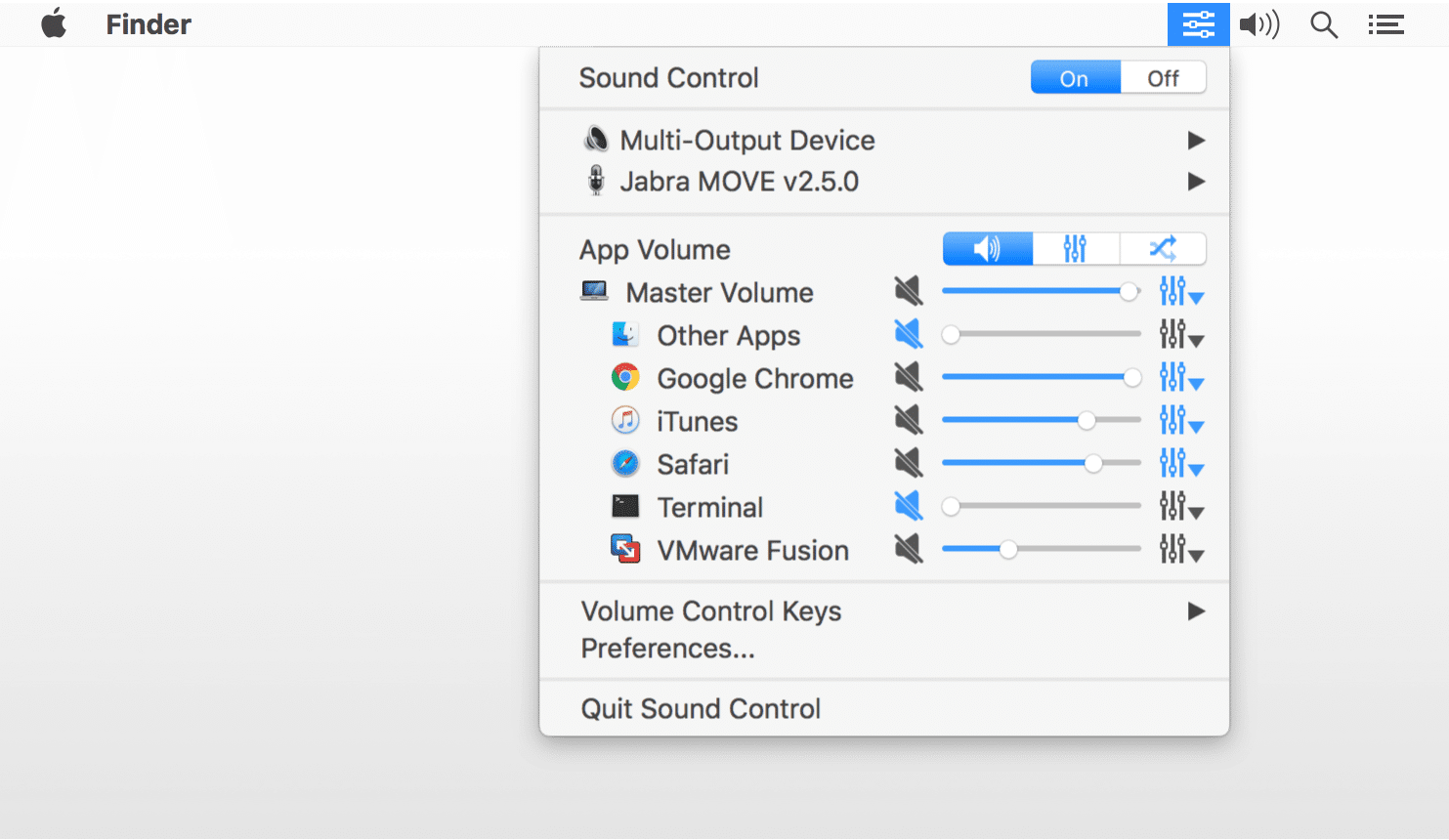
In this week’s episode of “Let’s Talk iOS,” Sebastien and Cody shared frustration over the lack of granular audio control on iOS and macOS. While iOS remains a point of frustration, a simple Mac utility called Sound Control gives users exactly what the name implies.
Sound Control enables application-specific volume sliders on the Mac. In addition to Menu Bar controls, Sound Control can also be configured with user-defined keyboard shortcuts to adjust the level of a foreground app, or mute any background app…. Read the rest of this post here
“Sound Control lets you set per-app volume controls on your Mac” is an article by iDownloadBlog.com.
Make sure to follow us on Twitter, Facebook, and Google+.

This past fall, Apple debuted their first ever smartphones to utilize wireless charging. During the keynote, they provided few detail about their own upcoming AirPower wireless charging mat, which will be capable of simultaneously charging an iPhone, Apple Watch, and AirPods (after purchase of a new, wireless charging case).
All in total, the entire package will likely run somewhere in the ballpark of $200 (assuming $69 for the AirPod case and $129 for the charging mat). That’s a hefty price tag for the ability to charge the trio of devices. That’s where the recently launched Kickstarter for the $29 FUNXIM Wireless Charging Pad comes in.

Designed to look very similar to Apple’s own AirPower mat, the FUNXIM mat is a white, pillowy looking charging mat. It is capable of charging an iPhone over Qi wireless technology (using the Qi fast charge open standard Apple uses in the iPhone 8/8 Plus/X), as well as an Apple Watch, thanks to some clever design and a little cable management.
Unlike the AirPower mat which has multiple charging zones, allowing for 3 distinct devices, the FUNXIM charger will only charge a phone and an Apple Watch together. To make the Apple Watch charging work, the base of the charging pad snaps off, and inside is a place to connect the Apple Watch magnetic charger and coil the cable around the edge. This provides an Apple certified way to recharge without dealing with Apple’s partial Qi support, which is limited to Series 3 Watches.

Having a convenient way to charge an iPhone and Apple Watch when traveling, on a bedside table, at work, or where ever you need it is a huge perk or wireless charging, and the FUNXIM is promising to offer that at a great price. Check out the official kickstarter project here, show your support, and save yourself some serious dough compared to Apple’s AirPower mat.
Have any other interesting bits to add? Let us know in the comments below.
from Ian Fuchs – MacTrast – Apple News, Mac, iPhone & iPad How To & Reviews

The idea of laptops is to be portable. You take them to meetings, use them them around the house, or just want to work untethered from a desk. Sometimes, though, having a big screen can really help you get down to business. Often times, connecting your laptop can be a clunky, messy process. That’s where the BenQ PD2710QC Designer Monitor comes in.

The 27″ PD2710QC Designer Monitor from BenQ ($599 from Amazon, or direct from BenQ) packs a 2K QHD IPS screen, supporting a resolution up to 2560 x 1440, and offers some awesome perks for owners of USB-C or Thunderbolt 3 equipped Macs, like the 12″ MacBook or the new 13″ or 15″ MacBook Pro with Touch Bar.
That perk is all thanks to it’s wedge shaped base. Instead of acting strictly as the foot for the display, BenQ packed some smarts into the base, allowing it to act as a Dock for your computer, all over a single USB-C Cable.

Within the dock are 4 USB 3.0 ports, audio out, an gigabit ethernet port, DisplayPort for video out, and a USB-C port for connecting your computer to the dock, as well as for providing up to 61W of power to your connected machine.
In addition to all those ports, the display itself includes an HDMI port, a DisplayPort, and a Mini DisplayPort – meaning in addition to the docked computer, you can connect 2 more sources to the display.
As far as the build of the display, the back side is plastic, while the front is almost entirely glass, with the exception of a thin plastic trim. Around the edge of the display is a quarter inch bezel, which makes the display feel even more massive, and reduces visual “clutter”.

The stand for the display offers around 25º of tilt, and can be raised just over 7 inches from the lowest position. For writers and coders, the screen can also be rotated 90º for working on long pages or text-heavy applications, if that’s your style.
Another great feature of the BenQ PD2710QC is that the monitor offers video out, allowing you to daisy-chain up to 4 displays together for an ultra-wide experience.
As far as the display itself, I was very impressed with the color reproduction, sharpness, and low latency. Whether you’re gaming, doing video work, or just casually browsing the web, the display is very solid. In the “software” of the monitor, you can also adjust various color profiles for highly detailed work like CAD (which boosts contrast to render thin lines), animation (slightly adjusted color profile), or Dark Room (which reduces the overall brightness). The monitor also features BenQ’s “Eye Care” technology for lower blue light and flicker-free output, reducing eye strain over prolonged use.
The PD2710QC display also has a built-in speaker which delivers ok sound, especially in comparison to the speaker in the 12″ MacBook or newer MacBook Pros.Adjusting the volume of the monitor can not be done via the built-in audio controls on your Mac, either, and instead must be done via the monitor’s menu. Navigating the menu is a little tedious, with volume adjustment buried a few levels deep. Connecting headphones or speakers to the 1/8″ jack on the dock portion of the PD2719QC passes audio through and gives you full volume control via your Mac, just like the headphone port on your laptop.

Aside from the cumbersome volume adjustment in the displays menu, most of the other primary menu options can be accessed quickly using the buttons on the back side of the display. The top-level menu can also be customized (somewhat) to put your most needed adjustments in the forefront for even quicker access (but not volume  ).
).
Rating: 4.5/5
The BenQ PD2710QC is a great display for anybody using a USB-C or Thunderbolt equipped Mac. It can fit into any desk setup thanks to it’s minimal bezels and understated aesthetic. Compared to other QHD displays, it’s not the cheapest, but the built-in dock and multiple inputs makes it a great value (considering similar docks, without the display, are easily $125 or more).
If you’re in the market for a new monitor, and want something that offers great connectivity, a huge display, and all the adjustments you’d expect, the BenQ PD2710QC is a truly solid option.
$599 on Amazon
$599 directly from BenQ
Disclaimer: The BenQ PD2710QC display was provided to me at no cost, for review. All opinions expressed are my own.
from Ian Fuchs – MacTrast – Apple News, Mac, iPhone & iPad How To & Reviews
Chase is unhappy with how iOS 11 has changed some previously expected behaviors. Now his wifi might be on, or might be off, or might just not be connected right now. Ian makes assumptions about how people probably don’t know how to use their iPhone. Andrew thinks it all makes sense, but he’s a power user… 🤷♂️
via IFTTT