The idea of laptops is to be portable. You take them to meetings, use them them around the house, or just want to work untethered from a desk. Sometimes, though, having a big screen can really help you get down to business. Often times, connecting your laptop can be a clunky, messy process. That’s where the BenQ PD2710QC Designer Monitor comes in.
Overview

The 27″ PD2710QC Designer Monitor from BenQ ($599 from Amazon, or direct from BenQ) packs a 2K QHD IPS screen, supporting a resolution up to 2560 x 1440, and offers some awesome perks for owners of USB-C or Thunderbolt 3 equipped Macs, like the 12″ MacBook or the new 13″ or 15″ MacBook Pro with Touch Bar.
That perk is all thanks to it’s wedge shaped base. Instead of acting strictly as the foot for the display, BenQ packed some smarts into the base, allowing it to act as a Dock for your computer, all over a single USB-C Cable.

Within the dock are 4 USB 3.0 ports, audio out, an gigabit ethernet port, DisplayPort for video out, and a USB-C port for connecting your computer to the dock, as well as for providing up to 61W of power to your connected machine.
In addition to all those ports, the display itself includes an HDMI port, a DisplayPort, and a Mini DisplayPort – meaning in addition to the docked computer, you can connect 2 more sources to the display.
Build
As far as the build of the display, the back side is plastic, while the front is almost entirely glass, with the exception of a thin plastic trim. Around the edge of the display is a quarter inch bezel, which makes the display feel even more massive, and reduces visual “clutter”.

The stand for the display offers around 25º of tilt, and can be raised just over 7 inches from the lowest position. For writers and coders, the screen can also be rotated 90º for working on long pages or text-heavy applications, if that’s your style.
Another great feature of the BenQ PD2710QC is that the monitor offers video out, allowing you to daisy-chain up to 4 displays together for an ultra-wide experience.
Quality and Functionality
As far as the display itself, I was very impressed with the color reproduction, sharpness, and low latency. Whether you’re gaming, doing video work, or just casually browsing the web, the display is very solid. In the “software” of the monitor, you can also adjust various color profiles for highly detailed work like CAD (which boosts contrast to render thin lines), animation (slightly adjusted color profile), or Dark Room (which reduces the overall brightness). The monitor also features BenQ’s “Eye Care” technology for lower blue light and flicker-free output, reducing eye strain over prolonged use.
The PD2710QC display also has a built-in speaker which delivers ok sound, especially in comparison to the speaker in the 12″ MacBook or newer MacBook Pros.Adjusting the volume of the monitor can not be done via the built-in audio controls on your Mac, either, and instead must be done via the monitor’s menu. Navigating the menu is a little tedious, with volume adjustment buried a few levels deep. Connecting headphones or speakers to the 1/8″ jack on the dock portion of the PD2719QC passes audio through and gives you full volume control via your Mac, just like the headphone port on your laptop.

Aside from the cumbersome volume adjustment in the displays menu, most of the other primary menu options can be accessed quickly using the buttons on the back side of the display. The top-level menu can also be customized (somewhat) to put your most needed adjustments in the forefront for even quicker access (but not volume  ).
).
Verdict
Rating: 4.5/5
The BenQ PD2710QC is a great display for anybody using a USB-C or Thunderbolt equipped Mac. It can fit into any desk setup thanks to it’s minimal bezels and understated aesthetic. Compared to other QHD displays, it’s not the cheapest, but the built-in dock and multiple inputs makes it a great value (considering similar docks, without the display, are easily $125 or more).
Pros
- Great color reproduction
- Eye Care technology reduces eye strain
- Minimal bezels
- Built-in USB-C dock
Cons
- Volume control is hard to access
- Speaker quality is not great
- Somewhat expensive
If you’re in the market for a new monitor, and want something that offers great connectivity, a huge display, and all the adjustments you’d expect, the BenQ PD2710QC is a truly solid option.
$599 on Amazon
$599 directly from BenQ
Disclaimer: The BenQ PD2710QC display was provided to me at no cost, for review. All opinions expressed are my own.
from Ian Fuchs – MacTrast – Apple News, Mac, iPhone & iPad How To & Reviews



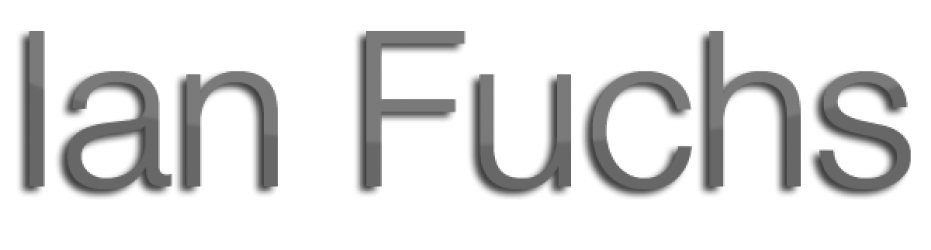





 ).
).




















